Signing PDFs on Linux is efficient and straightforward‚ with tools like Xournal‚ LibreOffice Draw‚ and Simple Signer offering intuitive solutions for annotations‚ image signatures‚ and digital certificates.
Using Xournal for PDF Signing
Xournal allows users to annotate PDFs and add signatures by inserting images or drawing directly. It’s a user-friendly tool for signing documents on Linux systems easily.
Installing Xournal
Installing Xournal on Linux is straightforward. For Ubuntu-based systems‚ use the terminal command sudo apt install xournal. This installs the application quickly. On other distributions like Fedora or Arch‚ use their respective package managers‚ such as sudo dnf install xournal or sudo pacman -S xournal. Once installed‚ Xournal can be launched from the application menu. It’s a lightweight tool designed for note-taking and PDF annotation‚ making it ideal for signing documents. The installation process ensures you have all necessary features for annotating and signing PDFs efficiently. Xournal is also available through the Ubuntu Software Center for those preferring a graphical interface. This makes it accessible to both command-line and GUI-oriented users.
Annotating and Adding Signatures
Annotating and adding signatures in Xournal is simple. Open the PDF by selecting “Annotate PDF” from the File menu. Use the toolbar to access tools like the pen‚ highlighter‚ or image insertion. To add a signature‚ click the image button‚ select your signature file‚ and place it where needed. You can also draw signatures directly using the drawing tools. Adjust the size and position as required. Xournal supports transparent PNGs for a professional look. Annotations can be saved directly to the PDF‚ making it easy to share signed documents. This method is ideal for quick‚ informal signings or when a digital image of your signature is available. Xournal’s intuitive interface ensures a seamless experience for users of all skill levels.
Using Drawing Tools for Signatures
For a more personal touch‚ Xournal and other tools allow you to create handwritten signatures directly within the PDF. Use the pen or brush tool to draw your signature on a blank area of the document. Adjust settings like color‚ thickness‚ and pressure sensitivity for a natural look. Once satisfied‚ save the PDF to include your drawn signature. This method is ideal for informal signings or when you prefer a handwritten appearance. LibreOffice Draw also offers similar drawing tools‚ enabling you to sketch signatures with precision. These tools provide flexibility‚ allowing you to customize your signature’s style and placement effortlessly. This approach is perfect for quick‚ professional-looking results without needing pre-made images or external software.
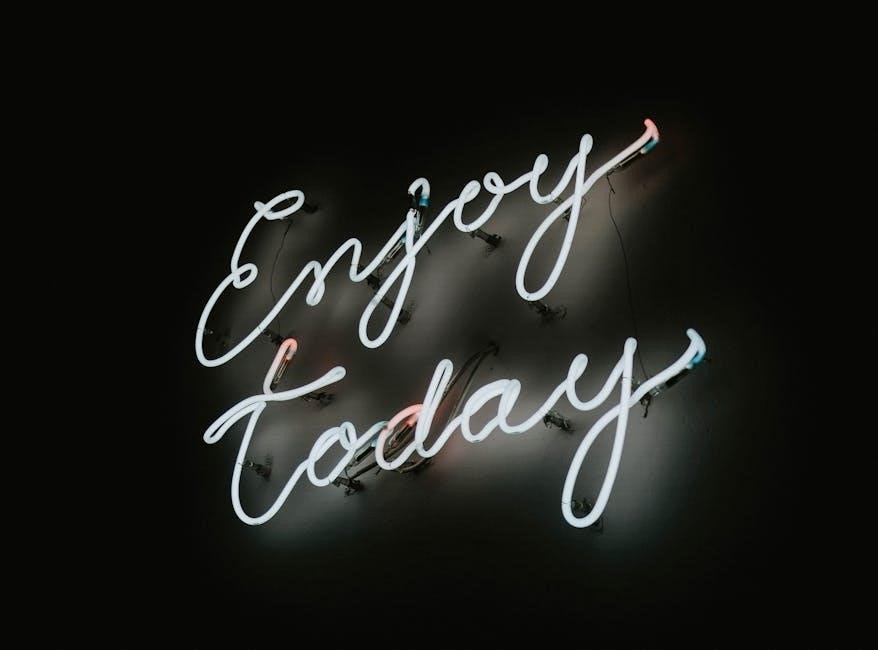
Signing PDFs with LibreOffice Draw
LibreOffice Draw is a versatile tool for signing PDFs‚ allowing users to insert signature images directly into documents. It offers a user-friendly interface for easy integration.
Installing LibreOffice Draw
LibreOffice Draw is part of the LibreOffice suite and can be easily installed on most Linux distributions. On Ubuntu-based systems‚ use sudo apt install libreoffice or install it via the Snap Store. For Fedora‚ use sudo dnf install libreoffice. On Arch-based distributions‚ install it with sudo pacman -S libreoffice. Once installed‚ LibreOffice Draw provides a robust tool for editing and signing PDFs‚ offering features like inserting images and annotations. It is widely compatible across Linux distributions and is ideal for both basic and advanced PDF signing needs. LibreOffice Draw is a reliable choice for users seeking a free‚ open-source solution for managing PDF documents.
Inserting Signature Images
LibreOffice Draw simplifies the process of inserting signature images into PDF documents. Once you’ve opened your PDF in LibreOffice Draw‚ navigate to the Insert menu‚ select Image‚ and choose your signature file. Ensure your signature is saved as a PNG or JPG for optimal transparency and quality. After inserting‚ adjust the size and position as needed. You can also use the drawing tools to create a signature directly within the document. LibreOffice Draw supports various image formats‚ making it versatile for different signature styles. This feature is particularly useful for professional and legal documents requiring a visually appealing and precise signature placement. By following these steps‚ you can efficiently add digital signatures to your PDFs using LibreOffice Draw.

Using Simple Signer for PDF Signing
Installing and Using Simple Signer
Simple Signer offers a user-friendly GUI for signing PDFs. It supports digital certificates and is ideal for users who prefer a straightforward‚ command-line-free experience. However‚ due to limitations in importing personal certificates in Seahorse on some Linux distributions‚ its functionality may vary.
Simple Signer is a straightforward tool for signing PDFs on Linux. To install it‚ use the command `sudo apt install simple-signer` on Ubuntu-based systems. Once installed‚ launch the application and open your PDF file. Simple Signer allows you to create or import digital signatures‚ supporting both image-based and certificate-based signing. For image signatures‚ scan or draw your signature‚ save it as an image‚ and import it into the tool. For digital certificates‚ ensure you have a valid certificate installed on your system. Simple Signer is ideal for users seeking a simple‚ GUI-driven solution without the need for advanced command-line operations. Its intuitive interface makes it accessible for both casual and professional use‚ ensuring secure and efficient PDF signing on Linux platforms.

Command-Line Tools for PDF Signing
Command-line tools like OpenSSL and Open-PDF-Sign enable secure PDF signing. OpenSSL uses digital certificates‚ while Open-PDF-Sign automates signing processes‚ offering flexibility and ease for developers and advanced users.
Using OpenSSL for Digital Signatures
OpenSSL is a powerful command-line tool for creating digital signatures. It supports various cryptographic algorithms and is widely used for signing PDFs securely. To sign a PDF‚ you can use the openssl smime command with options like -sign‚ -signer‚ and -inkey. For example‚ the command:
openssl smime -sign -signer pub.crt -inkey priv.pem -engine gost -binary -noattr -outform DER -in report.pdf -out report.pdf.sig
generates a signature file using a certificate and private key. This method ensures authenticity and integrity‚ making it ideal for legal and professional documents. OpenSSL’s flexibility allows it to integrate with other tools‚ providing a robust solution for digital signatures on Linux.
Open-PDF-Sign for Automated Signing
Open-PDF-Sign is a versatile software package designed for the automatic signing of PDF documents. It simplifies the process of adding digital signatures‚ making it ideal for developers and organizations needing batch operations. The tool supports integration with various systems and workflows‚ enabling seamless automation without requiring manual intervention. Open-PDF-Sign is particularly useful for scenarios where multiple documents need to be signed quickly and efficiently. Its open-source nature ensures transparency and customization‚ allowing developers to adapt it to specific requirements. Whether for legal documents‚ contracts‚ or forms‚ Open-PDF-Sign provides a reliable and efficient solution for automated PDF signing on Linux.

Online Tools for Signing PDFs on Linux
Online tools like Wondershare PDFelement Cloud and Skribble offer convenient ways to sign PDFs on Linux. These platforms provide intuitive interfaces for adding signatures and text annotations securely.
Using Wondershare PDFelement Cloud
Wondershare PDFelement Cloud is a versatile online tool for signing PDFs on Linux. To use it‚ simply visit their website and log in with your credentials. Upload your PDF document to the platform‚ then select the “Sign” option from the toolbar. You can either draw your signature using the built-in drawing tool or upload a pre-made signature image. Adjust the size and position of your signature as needed before finalizing. Once complete‚ download the signed document to your computer. This tool is ideal for Linux users‚ as it eliminates the need for local software installation. Its user-friendly interface and robust features make it a reliable choice for securely signing PDFs online. Additionally‚ PDFelement Cloud supports text annotations‚ highlighting‚ and other editing features‚ making it a comprehensive solution for document management.
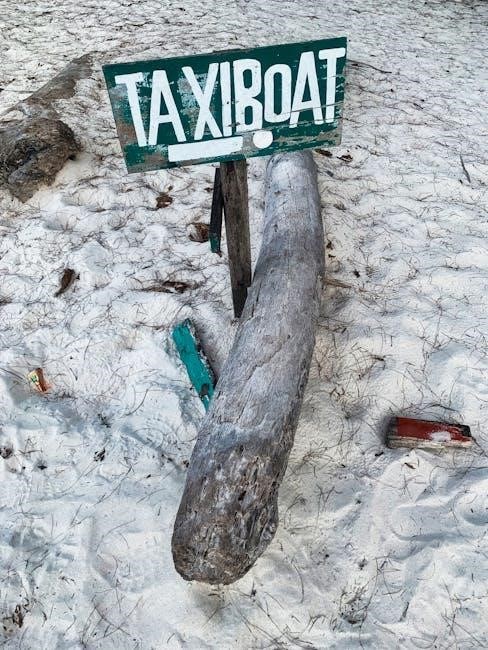
Other GUI Tools for PDF Signing
Tools like uPdf and Skribble provide user-friendly interfaces for signing PDFs‚ supporting image-based signatures and legal-grade options for professional document management on Linux systems.
Using uPdf for Image-Based Signatures
uPdf is a lightweight and user-friendly tool designed for PDF manipulation‚ including image-based signatures. To use uPdf‚ launch the application and open your PDF document. Navigate to the “Add an image” tool‚ draw a rectangle where the signature should be placed‚ and select your pre-prepared signature image. This method is ideal for users who prefer a simple‚ no-frills approach to signing PDFs. Ensure your signature image is clear and appropriately sized for professional results. uPdf supports various image formats‚ making it a versatile option for Linux users needing to add visual signatures to their documents quickly and efficiently.
Skribble for Legal-Grade Signatures
Skribble is a powerful tool for adding legally binding signatures to PDFs on Linux. It offers a free tier allowing users to sign up to 2 PDFs per month‚ with paid options for higher volumes. Skribble ensures compliance with legal standards‚ making it ideal for professional and official documents. The platform is web-based‚ eliminating the need for software installation‚ and supports direct uploads from your browser. Features include secure signature storage‚ multi-signature workflows‚ and audit trails for accountability. Skribble is accessible on Linux via its web interface‚ providing a seamless experience for users needing reliable and legally valid digital signatures.
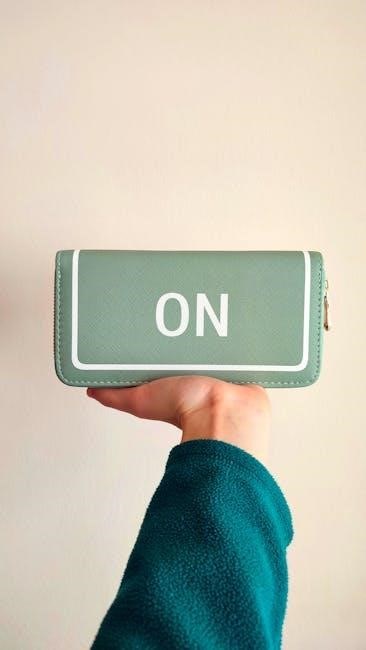
Best Practices for Signing PDFs on Linux
Use trusted tools like Xournal or LibreOffice for secure signing. Always manage digital certificates properly for authenticity. Ensure backups and legal compliance for signed documents.
Creating and Managing Digital Certificates
Digital certificates are essential for secure PDF signing‚ ensuring authenticity and legal validity. Use OpenSSL to generate certificates with commands like openssl req -x509 -newkey rsa:2048‚ creating a public/private key pair. Store certificates securely‚ encrypting sensitive private keys. Use tools like Xournal or LibreOffice to integrate certificates for signing. Regularly update and revoke certificates as needed to maintain security. Always verify certificate validity before use. Proper management ensures compliance with legal standards for digital signatures.